On the Configuration > Notifications tab of the Server Management page, you can configure WebBlocker Server to send email notifications when a failure event occurs.
When you choose to send notifications for these events, you must also specify the email server to use to send the notification messages, the email accounts to send and receive the messages, and the subject text for the messages. The email accounts you specify must be valid email accounts that your SMTP server recognizes.
The SMTP server that sends email notifications is configured on the System Settings page Configuration tab. For more information, go to Configure WebBlocker Server System Settings.
To configure notifications settings for your WebBlocker Server:
- Select

 > Administration
> Administration > Administration > Server Management.
> Administration > Server Management.
The Server Management page appears with the Status tab selected. - Select the Configuration tab.
The Configuration page appears with the General tab selected. - Select the Notifications tab.
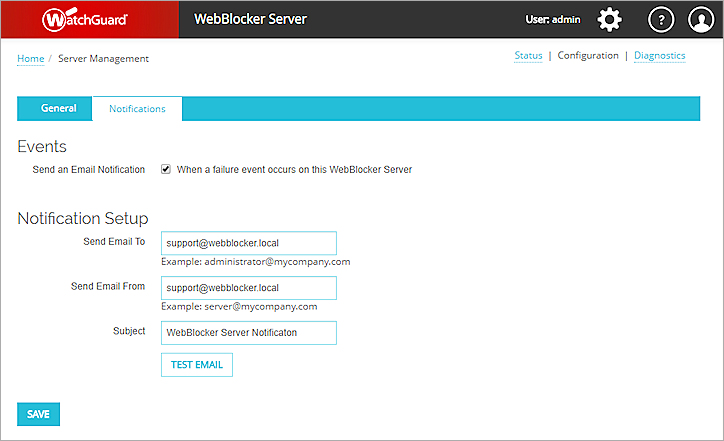
- To send failure event notifications by email, in the Events section, select the When a failure event occurs on this WebBlocker Server check box.
- In the Notification Setup section, in the Send Email To text box, type the email address to which you want to send notification messages.
- In the Send Email From text box, type the email address from which you want to send notification messages.
- In the Subject text box, type the subject line for the event notification messages.
- To send a test email to the address you specified, click Test Email.
A message appears that tells you if the notification email was sent successfully, or if it failed to send. - Click Save.
See the WebBlocker Server Status