From the System Settings page Status tab, you can see status information for your WebBlocker Server.
- Select

 > Administration
> Administration > Administration > System Settings.
> Administration > System Settings.
The System Settings page appears with the Status tab selected by default.
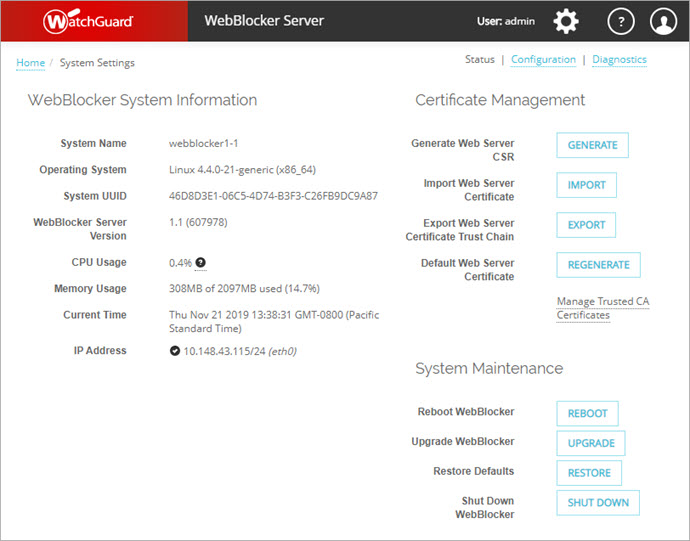
- In the WebBlocker System Information section, review the status of the WebBlocker Server:
System Name
The name of the WebBlocker Server.
Operating System
The WebBlocker Server operating system.
System UUID
The universally unique identifier (UUID) number for the WebBlocker Server.
Version
The version and build number of the WebBlocker Server.
CPU Usage
The total percentage of the VM CPU core used by the WebBlocker Server. The maximum is 100%.
To see the percentage of each CPU core that the WebBlocker Server processes uses, point to ![]() . Each CPU core has a maximum usage of 100%.
. Each CPU core has a maximum usage of 100%.
Memory Usage
The amount of memory on the VM used by the WebBlocker Server.
Current Time
The time on the WebBlocker Server, in the local time zone of the browser.
IP Address
The Eth0 interface settings (IP address and subnet mask) for the WebBlocker Server.
-
 — Indicates that the interface is enabled and configured.
— Indicates that the interface is enabled and configured. -
 — Indicates that the interface is disabled and not configured.
— Indicates that the interface is disabled and not configured.
- Configure the settings as described in these topics: