Applies To: Cloud-managed Fireboxes, Locally-managed Fireboxes
On the Networks page, select a network name see detailed network information.
This page is only available when your cloud-managed Firebox, or locally-managed Firebox with cloud reporting, is connected to WatchGuard Cloud.
To open network details for a cloud-managed Firebox or locally-managed Firebox with cloud reporting:
- Select Monitor > Devices.
- Select a Firebox.
The Device Summary page for the selected Firebox opens. - Select Live Status > Networks.
The Networks page opens. The page refreshes automatically every 30 seconds.
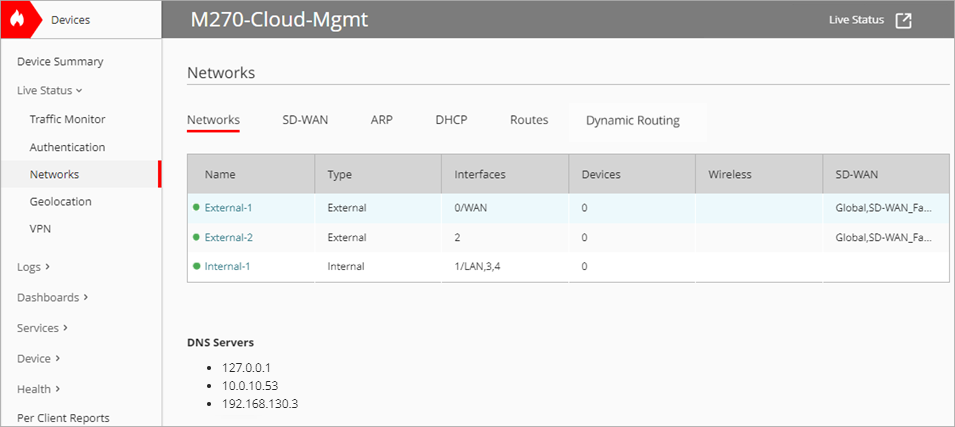
- In the Name column, select the network you want to see details for.
The details page opens.

External network details page. For more information, see External Networks.

Internal network details page. For more information, see Internal and Guest Networks.
External Networks
The Interfaces section displays detailed information for the interface.
Status
If the interface is active, the status is Up. If it is not active, the status is Down.
Name
The name of the physical interface on the Firebox.
IP Address
The IP address of the Firebox external interface.
Gateway
The IP address of the gateway defined for the interface.
Multi-WAN
Information about the multi-WAN interface status.
MAC Address
The MAC address for the Firebox interface.
Link Speed
The link speed of the interface network connection (Mb/s).
IPv6
If you enable IPv6 on the interface, the IPv6 section displays detailed information about that configuration.
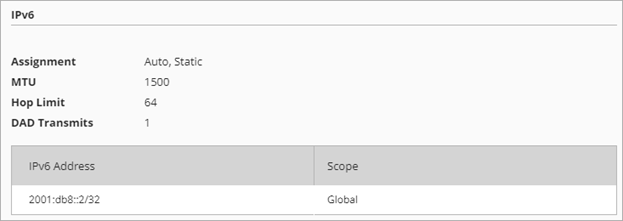
Assignment
This setting indicates the IPv6 address assignment method:
- Static — The IPv6 configuration includes a static IPv6 address.
- Auto — The IPv6 Address Autoconfiguration option is selected.
MTU
The Maximum Transmission Unit.
Hop Limit
The number of network segments a packet can travel over before it is discarded by a router.
DAD Transmits
The number of Duplication Address Detection transmits for this link.
IPv6 Address
The IPv6 addresses specified in the interface IPv6 configuration.
Scope
The scope of the IPv6 address: Global or Link-Local.
Internal and Guest Networks
Interfaces
The Interfaces section displays detailed information for each interface.
Status
If the interface is active, the status is Up. If it is not active, the status is Down.
Name
The name of the physical interface on the Firebox.
MAC Address
The MAC address for the Firebox interface.
Link Speed
The link speed of the interface network connection (Mb/s).
IPv6
If you enable IPv6 on the interface, the IPv6 section displays detailed information about that configuration.
Assignment
This setting indicates the IPv6 address assignment method:
- Static — The IPv6 configuration includes a static IPv6 address.
- Auto — The IPv6 configuration does not include a static IPv6 address.
MTU
The Maximum Transmission Unit.
Hop Limit
The number of network segments a packet can travel over before it is discarded by a router.
DAD Transmits
The number of Duplication Address Detection transmits for this link.
IPv6 Address
The IPv6 addresses specified in the interface IPv6 configuration.
Scope
The scope of the IPv6 address: Global or Link-Local.
Devices
The Devices section displays information for each device on the network.
IP Address
The network IP address of the device on the internal or guest network.
Host
The host name of the device.
MAC Address
The MAC address for the device.
Start
The time when the device connected to the network.
End
The time when the device left the network.
4G LTE or 5G Modem Network
The 4G LTE Modem Network or 5G Modem Network section indicates the current status of the 4G LTE or 5G connection for a Firebox with an LTE interface module or a Firebox with integrated 5G capabilities.
Modem Status
The first part indicates if the cellular modem is enabled or disabled in the configuration.
The second part indicates the status of the SIM card and cellular connection:
- Ready — A SIM card is installed, but not yet connected to the cellular network.
- Not Ready — A SIM card is not installed.
- Connected — A SIM card is installed and connected to the cellular network.
- Locked — The SIM card is locked by the manufacturer to prevent unauthorized use. A PIN is required to unlock the SIM card.
- Unlocked — A PIN has been successfully specified and the SIM card is unlocked, but not yet connected to the network.
You can unlock a SIM card in Fireware Web UI or Firebox System Manager. For more information, go to 4G LTE and 5G Modem Status.
Modem IP
The IP address of the cellular modem.
Modem Global IPv6 Address (Fireware v12.11.1 and higher)
The global IPv6 address for the modem if you have enabled IPv6 support for providers that require IPv6 for 5G connections.
Modem Link-Local IPv6 Address (Fireware v12.11.1 and higher)
The link-local IPv6 address for the modem if you have enabled IPv6 support for providers that require IPv6 for 5G connections.
5G modems with IPv6 enabled support both IPv4 and IPv6 dual-stack capabilities. IPv6 is used only to establish the connection to the provider and is not used for any other purpose. For more information, go to Configure a Firebox 4G LTE or 5G Modem.
Signal
The name of the cellular service provider and the signal strength of the cellular connection.
Access Point Name (APN)
Indicates the cellular settings name automatically assigned to the device by your service provider, or the APN you manually assigned to the connection. Check with your provider on the requirements for an APN.
Firmware Version
The firmware version of the cellular modem.
Signal Status
Reference Signal Received Power (RSRP)
Indicates the received signal power in decibels per milliwatt (dBm).
Reference Signal Received Quality (RSRQ)
Indicates the ratio of the received signal power (RSRP) to all levels of signals on the same frequency in decibels (dB). A higher RSRQ value indicates a better signal to noise ratio.

Wireless
The Wireless section displays information for each wireless network and connected wireless clients. For more information, see Configure Firebox Wireless.
SSID
For each SSID, you can view this information:
Name
The name of the wireless network.
Sent
The number of bytes sent through the wireless network.
Received
The number of bytes received through the wireless network.
Total
The total number of bytes sent and received through the wireless network.
Clients
The number of clients currently connected to the wireless network.
Frequency Band
The frequency band on which the SSID is broadcast. (2.4 GHz, 5 GHz, or both)
Wireless Clients
For each wireless client associated to an SSID on the Firebox, you can view this information:
MAC Address
The MAC address for the client device.
IP Address
The network IP address of the client device.
Host
The host name of the client device.
Sent
The number of bytes sent by the client device.
Received
The number of bytes received by the client device.
Radio
The wireless radio to which the client device is connected.
Signal Strength
The wireless signal power level of the wireless client.
Strong signal strength results in more reliable connections and higher speeds.
Signal strength is represented in -dBm format (0 to -100). This is the power ratio in decibels (dB) of the measured power referenced to one milliwatt.
The closer the value is to 0, the stronger the signal. For example, -40 dBm is better signal strength than -60 dBm.
Configure a Firebox External Network
Configure a Firebox Internal or Guest Network