Applies To: Cloud-managed Fireboxes, Locally-managed Fireboxes
The Alarms report shows alarms generated by the Firebox. This report is available only if the Firebox has generated Alarm log messages. For more information about the Alarm log messages, see Types of Log Messages.
This report is available when log messages with data for this report exist in the specified time frame. To make sure that your Firebox sends log messages required to generate this report, follow the steps to Enable Logging for this Report.
How to Use this Report
The Alarms reports can help you identify dangerous traffic or network failures reported by the Firebox. You can view the Alarms summary report or detail report. Here are some ways to use these reports:
- Use the Alarms summary report to see how many times the Firebox sent each alarm.
- Use the Alarms detail report to see a list of all alarms and the alarm message.
View the Report
This report is available in WatchGuard Cloud and in Dimension.
- Log in to WatchGuard Cloud.
- Select Monitor > Devices.
- Select a folder or a specific device.
- To select the report date range, click
 .
.
- From the list of reports, select Device > Alarms.
The Alarms report opens.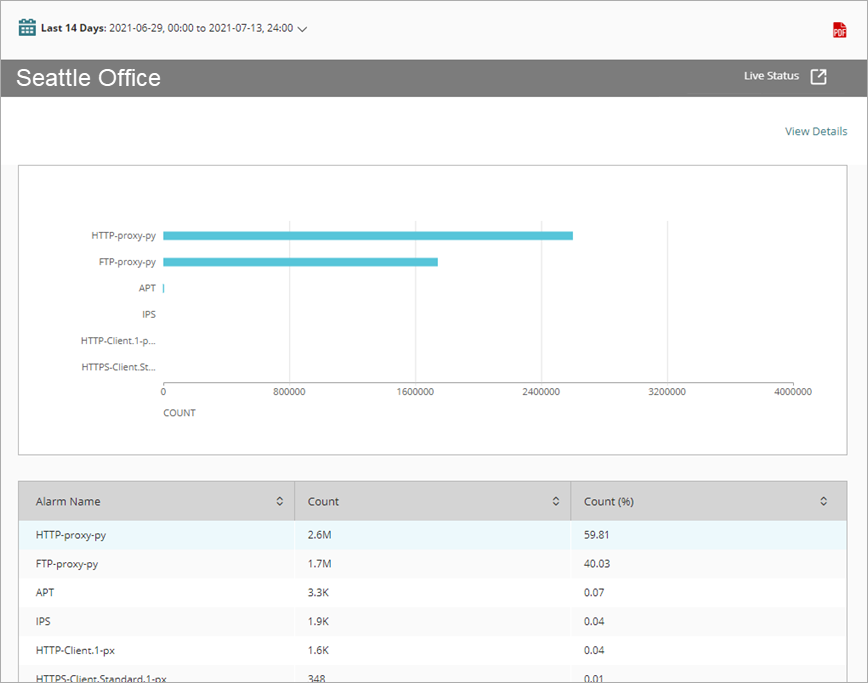
- To see reports for your Fireboxes or FireClusters, select Home > Devices.
The Devices list opens.
To see reports for your groups of Fireboxes, select Home > Groups.
The Groups list opens. - Select the Name of a Firebox, cluster, or group.
The Tools > Executive Dashboard page opens. - Select the Reports tab.
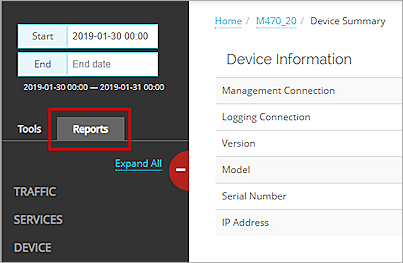
- Select Device > Alarms.
The Alarms report opens.
Alarms Report Detail View
To view a detailed report of alarms, click View Details at the top of the Alarms summary report.
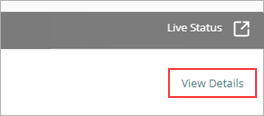
To go directly to the Alarms detail report, you can also select Detail > Alarms.
The Alarms detail report includes a row for each alarm log message in the specified time range.
| Column | Description |
|---|---|
| Event time | Time the event occurred |
| Alarm Name | Name of the alarm |
| Message | Description of the event that caused the alarm |
For more information about Firebox alarm messages, see the WatchGuard Log Catalog, available on the Product Documentation page.
Enable Logging for this Report
You can configure the Firebox to send Alarm log messages for some events. For example, you can configure an alarm to occur when a specified value matches or is more than a threshold. Other Alarm log messages are automatically enabled and are not configurable. For example, the Firebox sends an Alarm log message when a network connection on one of the device interfaces fails, or when a Denial of Service attack occurs.
Logging for cloud-managed Fireboxes is automatically enabled. For locally-managed Fireboxes, you must manually enable logging in Fireware Web UI or Policy Manager. For more information, see Set Logging and Notification Preferences.
To collect the data required for this report for locally-managed Fireboxes, in Fireware Web UI or Policy Manager:
- For services and features that can send alarms, to send an alarm when an event occurs, select the Alarm check box.
- In each policy, in the Logging settings, select the Send notification check box. Tip!
For more information, see Set Logging and Notification Preferences.