Applies To: Wi-Fi Cloud-managed Access Points (AP125, AP225W, AP325, AP327X, AP420)
To configure the Guestbook authentication plug-in:
- From Analyze, select Portals.
- Click a portal name to configure the portal settings.
- Click the Plug-in Configuration tab.
- Click the Guestbook icon.
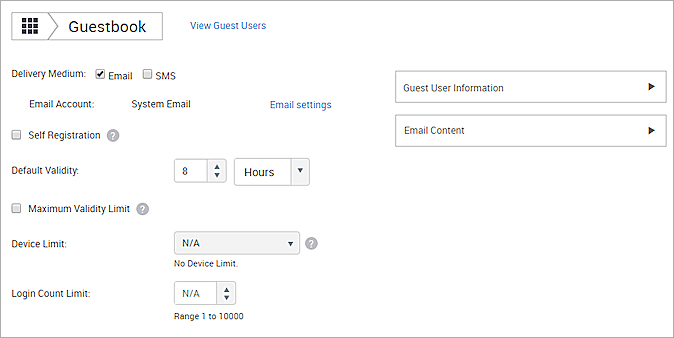
- Select the Delivery Medium for guestbook user access information: Email or SMS.
- For Email, click Email settings to configure the system email settings. For more information, see Configure SMS and Email Settings.
- Select the Self Registration check box to enable guests to self register for the Guestbook portal. For more information, see Guestbook Self-Registration.
- Select the Default Validity time for a new guestbook user account.
- Select the Maximum Validity Limit check box to define a maximum validity time for guestbook users.
- From the Device Limit drop-down list, select the maximum number of devices allowed by a guestbook user account.
- Set the Login Count Limit to enforce the number of times a self-registered guest user can log in with a specific set of credentials within the account validity period.
- From the Guest User Information drop-down list, select the fields to display for the Guestbook. You can also define the fields that are mandatory.
- From the Email Content drop-down list, configure the email sent to guestbook users after the user account is created.
To add, view, and edit guestbook users, select View Guest Users.For more information, see Manage Guest Users.