Monitor Client WIPS Status
Applies To: Wi-Fi Cloud-managed Access Points (AP125, AP225W, AP325, AP327X, AP420)
Clients are classified by their behavior and AP associations into these types, each represented by a different color:
- Authorized — Clients that connect to your Authorized APs.
- Guest — Clients that connect to your Guest SSIDs.
- Rogue — Clients that have connected to a Rogue AP.
- External — External neighborhood clients that are not part of your network, but operate in the vicinity of your network.
- Uncategorized — New clients discovered by Wi-Fi Cloud that have not yet been classified.
To download an inventory of devices, freeze columns, add or remove columns, filter the display, and switch to full screen mode, use the icons at the top-right of the page. For more information, see Table Actions for Monitor Pages.
The data in the columns represents live data updated every 15 minutes.

The WIPS - Clients monitoring page includes this information:
| Field | Description |
|---|---|
| User Name | User name of the client. |
| MAC Address | MAC address of the client. |
| IP Address | IP address of the client. |
| OS | Detected operating system of the client. |
| Associated Access Point | AP to which the client is associated. |
| Associated SSID | SSID to which the client is connected. |
| Protocol | 802.11 protocol in use by the client. |
|
Channel |
Channel in use by the client. |
| RSSI (dBm) | Detected RSSI of the client. |
| Connected/Disconnected Since | Date and time when the client connected or disconnected from the network. |
| First Detected At | Date and time when the client was first detected. |
| Prevention Status | Prevention status of the client. |
| Location | Location of the client. |
| Vendor Name | The vendor name of the client. |
| Is Banned | Indicates if the client is on the banned devices list. |
| Manually Classified | Indicates if the client has been manually classified by the administrator. |
| IPv6 | IPv6 address of the client. |
| Cell ID | Indicates the cell ID of a mobile device. |
| Tag | Additional information about the client. |
Client Actions
To perform actions on a client, right-click the client name, and select an action:
- Change Classification — Change the WIPS classification of the client.
- Rename — Rename the client.
- Capture Packet Trace — Perform a packet trace on a client. For more information, see Capture Packet Trace.
- Packet Trace History — View the packet trace history for a selected client.
- Start Live Client Debugging — Show live logs for the client. For more information, see Live Client Debugging.
- Update Device Tag — Change the tag for the client.
- Move — Change location of the client.
- Prevent This Device — Quarantine the device to prevent connections to your Wi-Fi network.
- Delete — Deletes the client from the list of visible clients.
- Add to Banned List — Add MAC address of this client to the device banned list. For more information, see Banned Access Points and Clients.
- Disable Auto-Prevention — Disable automatic intrusion prevention on this client.
Auto Deletion Settings
Click Auto Deletion to manage the automatic deletion of inactive clients from the WIPS monitoring page.
Select the category of clients and the duration of inactivity (1 to 30 days) after which the clients are automatically deleted. The default is 30 days.

Bluetooth Clients
You must enable Bluetooth scanning on your APs to see detected Bluetooth clients. Bluetooth scanning is only supported on the AP225W, AP325, and AP327X. For more information, see Configure Device Settings.
To see Bluetooth Clients, select Monitor > WIPS > Clients, then from the drop-down list, select Bluetooth Clients.
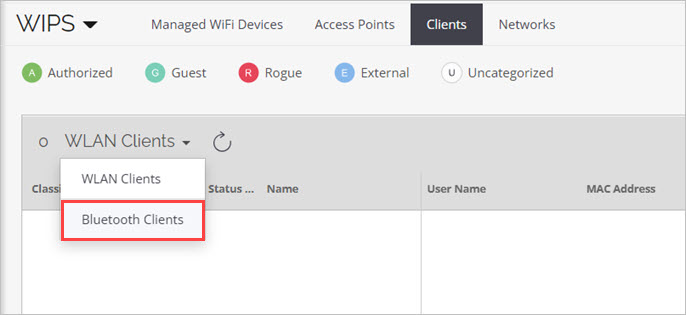
You can perform these actions on visible Bluetooth devices:
- Classification — By default, Bluetooth devices are classified as Uncategorized. To authorize a Bluetooth client, classify the device as Authorized.
- Rename — You can rename authorized Bluetooth devices for identification.
- Delete — You can delete Bluetooth devices that are authorized and inactive. If the deleted device is detected again, it will be classified as Uncategorized.