Applies To: AuthPoint Multi-Factor Authentication, AuthPoint Total Identity Security
From the Hardware Tokens page, you can see details for the most recent import from the last seven days.
To see import details:
- In the AuthPoint management UI, select Tokens.
- Click Latest Import Details for Third-Party Tokens.
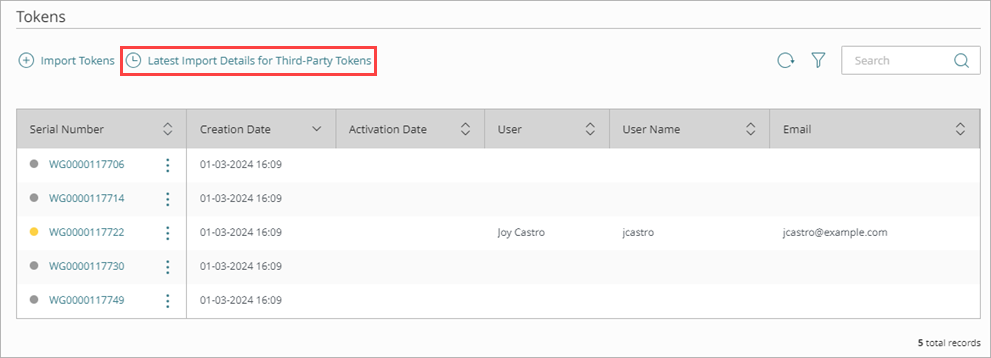

The Latest Import Details page shows you if the last seed file you uploaded was successfully imported and shows the number of tokens that were imported and not imported.
- New Tokens — Number of new tokens that were successfully imported. A new token is one that does not exist in the account when you import the seed file.
- Overwritten Tokens — Number of imported tokens that already existed in the account and were overwritten. This only applies to tokens that are not assigned to a user, activated, or blocked.
- Imports Failed — Number of tokens that did not import because of an error. Imports might fail because of errors in the PSKC parameters, such as an incorrect protocol (HOTP instead of TOTP) or one-time passwords with an incorrect response format.
- Rejected Imports — Number of tokens that did not import because they already exist in the account and could not be overwritten because the token is in use. This applies to tokens that are assigned to a user, activated, or blocked.
The table below provides an example of the import results for tokens based on the token status:
| Token | Exists in Account | Token Status | Import Result |
|---|---|---|---|
| Token 1 | No | None | New Token |
|
Token 2 |
Yes | Not Assigned | Overwritten |
| Token 3 | Yes | Assigned | Rejected |
| Token 4 | Yes | Active | Rejected |
| Token 5 | Yes | Blocked | Rejected |