You can configure which events and security incidents generate an alert or a ticket in ConnectWise.
You can create alerts and tickets for these events:
| Event | Alert Severity | Ticket Priority | Message | Description |
|---|---|---|---|---|
| Protection status error | Error | Critical | WatchGuard protection status error | A protection status (advanced protection, knowledge, anti-virus) error occurred on the device. |
| Machines without license | Informational | Critical | Machines without a valid license or over allocated | The device does not have a valid Endpoint Security product license or there is an over allocation of licenses. |
| Restart required (pending upgrade) | Warning | Normal | Machine pending restart due to protection upgrade | A device requires a restart after the installation of an Endpoint Security product update. |
| Installation failed | Warning | High | WatchGuard protection installation error | The installation of an Endpoint Security product on a device has failed. |
| Malware executed | Critical | Critical | Malware executed in the machine | Malware executed on a device. |
| PUP executed | Critical | Critical | PUP executed in the machine | Potentially unwanted programs (PUPs) executed on a device. |
| Indicator of attack detected | Critical | Critical | Indicator of attack detected in the machine | Confirmed events that are highly likely to be an attack are detected on a device. |
Configure Alerts and Tickets
To configure alerts and tickets:
- Select Configuration > Alerts and Tickets.
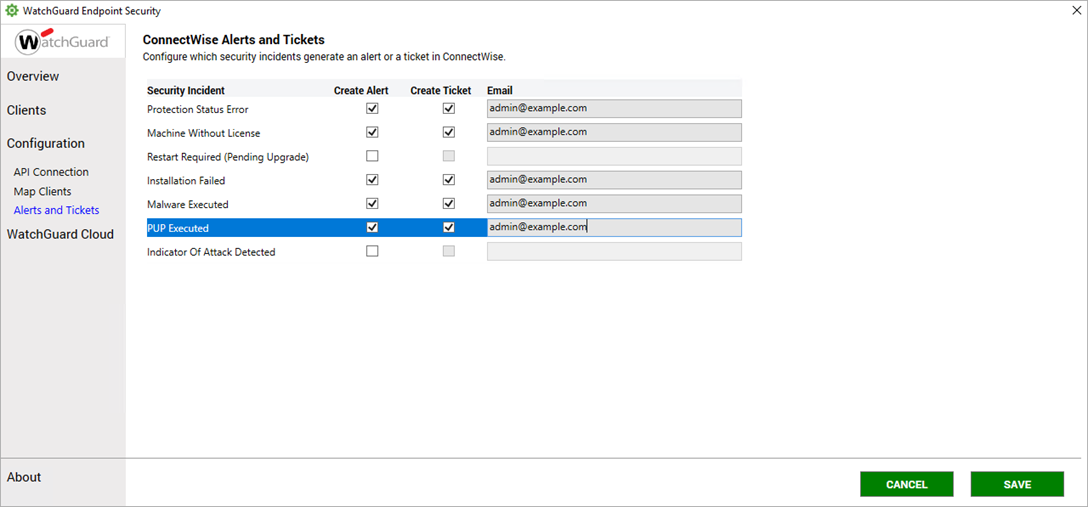
- To generate an alert in ConnectWise for an event, select the Create Alert check box.
- To generate a ticket in ConnectWise for an event, select the Create Ticket check box.
- In the Email text box, type the email address that will receive the alert or ticket notification. You can provide a comma-separated list of email addresses here.
You cannot customize the email template in ConnectWise. - Click Save.
By default, the plug-in automatically saves the Alerts and Tickets configuration to C:\ProgramData\WatchGuardPlugin. Use Export to backup your Alerts and Tickets configuration and Import to restore a saved configuration.
About the WatchGuard Endpoint Security Plug-in for ConnectWise Automate
Configure the WatchGuard Endpoint Security Plug-in
WatchGuard Endpoint Security in ConnectWise Automate Interface Overview