The WatchGuard Endpoint Security plug-in interface is divided into these sections:
When you open the plug-in, if the configuration is set, the Security Incidents Overview page opens. If the configuration is not set, the API Connection page opens.
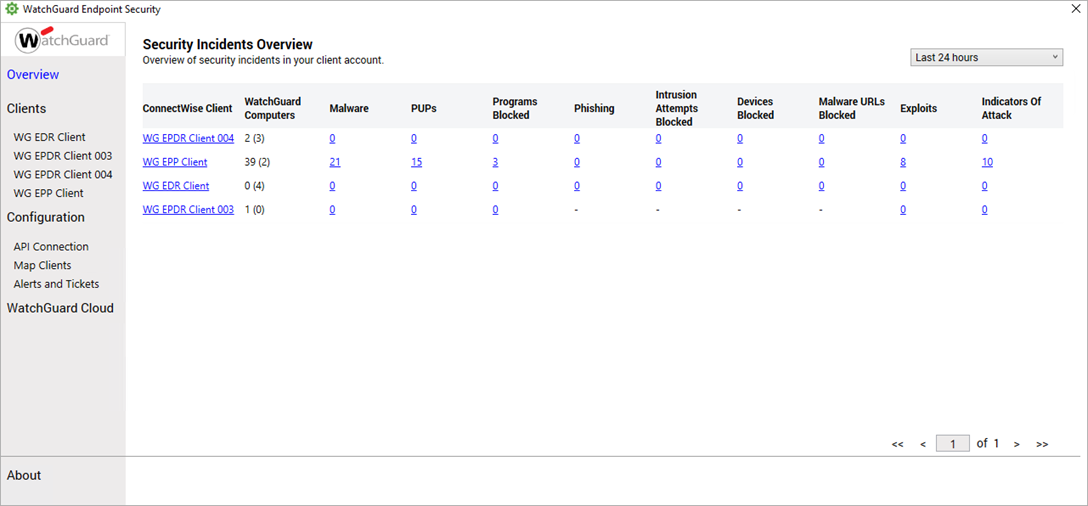
Overview
The Overview section consists of the Security Incidents Overview dashboard. The dashboard shows the number of computers and devices in a client account that have WatchGuard Endpoint Security products installed, the number (in parenthesis) of devices registered in ConnectWise, and any detected security incidents on these devices. To view threat details, click the number of security incidents for a threat.
For more information, go to Security Incidents Overview.
Clients
To manage the computers and devices for a client account, click a client name in the Clients section. Each client page in the Clients section includes these tabs:
Overview
Shows statistics for all computers and devices in the selected client account.
Managed Computers
Shows all devices in the selected client account that have WatchGuard Endpoint Security products installed.
Unmanaged Computers Discovered
Shows all detected devices in the client account that do not have WatchGuard Endpoint Security products installed. To manage and perform actions on unmanaged devices, you must install a WatchGuard Endpoint Security product on the device.
Reports
Shows data about detected threats based on the threat type and the selected time period.
For more information about the Clients section, go to Manage Clients with the Endpoint Security Plug-In in ConnectWise Automate.
Configuration
Use the Configuration section to configure the plug-in and API access for your WatchGuard Cloud account, map clients and accounts between ConnectWise Automate and WatchGuard Cloud, and configure ConnectWise alerts and tickets. The Configuration section includes these pages:
API Connection
Use the API Connection page to connect the plug-in with your WatchGuard Cloud account. You must enter the authentication and API URLs, access ID, password, and API key you received when you enabled API access in WatchGuard Cloud. For more information, go to Configure the WatchGuard Endpoint Security Plug-in.
Map Clients
Use the Map Clients page to associate ConnectWise Automate client accounts with accounts you manage in WatchGuard Cloud. For more information, go to Map ConnectWise Automate Clients and WatchGuard Cloud Accounts.
Alerts and Tickets
Use the Alerts and Tickets page to configure ConnectWise alerts and tickets. For more information, go to Configure ConnectWise Alerts and Tickets.
WatchGuard Cloud
To open the WatchGuard Cloud login page at cloud.watchguard.com, click WatchGuard Cloud. You can use this page to manage your WatchGuard Cloud account while you use the plug-in. You must log in with your credentials if you are not already authenticated to WatchGuard Cloud.
About
The About page shows information about the plug-in version, build date and time, links to the WatchGuard Endpoint Security documentation, and a link to the WatchGuard website.
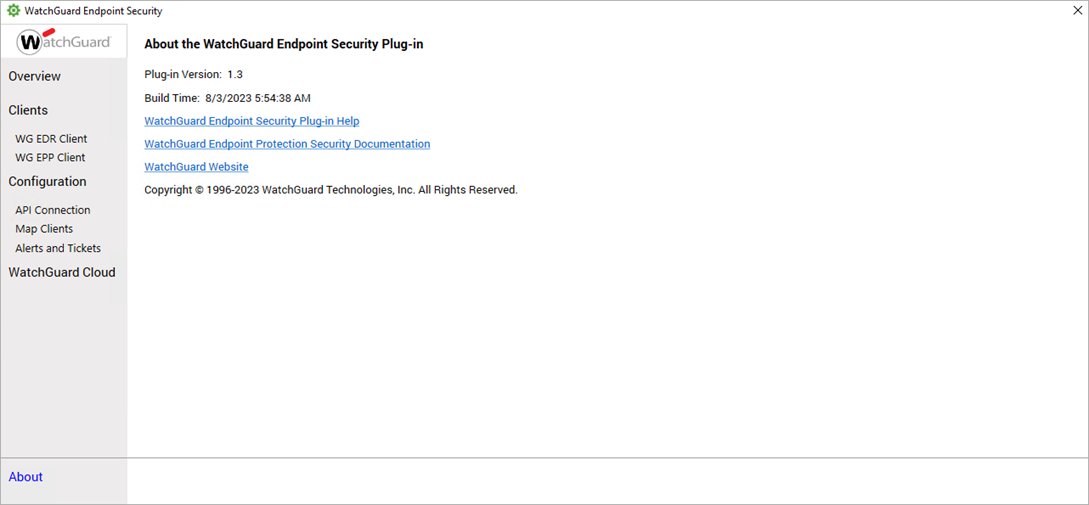
About the WatchGuard Endpoint Security Plug-in for ConnectWise Automate