Applies To: WatchGuard Cloud-managed Access Points (AP130, AP230W, AP330, AP332CR, AP430CR, AP432)
In an SSID configuration, you can generate and print a QR code that enables wireless users to easily connect to an access point SSID. The QR code includes the SSID name, security type, passphrase, broadcast status, and any other information required for the wireless user to connect to the SSID after they scan the QR code with their smart phone or tablet.
This is useful for public networks and guest networks to quickly enable the user to connect to the network without having to ask for the information.
To configure device-level SSID settings in WatchGuard Cloud for an access point:
You can also configure the SSID and QR code settings in an Access Point Site and apply the configuration to multiple access points. For more information, go to About Access Point Sites.
- Select Configure > Devices.
- Select the access point you want to configure.
- Select Device Configuration.
The device configuration page opens.
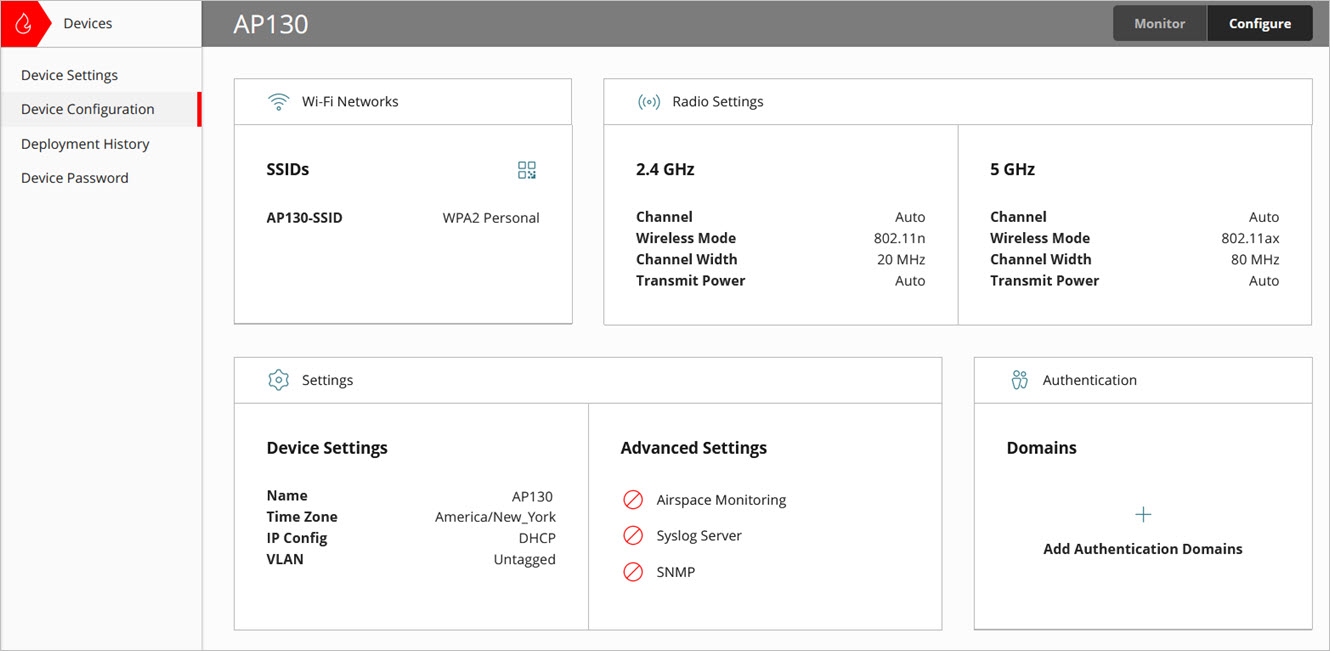
- In the Wi-Fi Networks tile, click SSIDs.
- Select an existing SSID, or add a new SSID.

- Configure the SSID Name, SSID Type (Private or Guest), Radio, Security, and Passphrase settings.
The QR code image will change based on the settings you configure for the SSID.
You cannot use QR codes for SSIDs configured with Enterprise security.
Edit QR Code Voucher
You can customize the QR code voucher with the SSID name and passphrase, company logo, and header and footer text.

Click Edit QR Code Voucher to customize the QR code voucher.

- Use company logo — Use the branding logo you configured in the custom branding for your WatchGuard Cloud account. For more information, see Add Custom Branding.
- Header Text — Customize the header text of the QR code voucher.
- Show SSID — Show the SSID network name in the QR code voucher.
- Show Passphrase — Show the SSID passphrase in the QR code voucher.
- Footer Text — Customize the footer text of the QR code voucher.
Create PDF of QR Code Voucher
To create a PDF of the QR code voucher to print or to save as a file for electronic distribution, click Create PDF of QR code voucher.
Download SSID QR Code
To download the SSID QR code to your computer to insert into a message or document, click Download SSID QR code. This option downloads the QR code image only as a .png image.
Configure Access Point Device Settings