Applies To: Cloud-managed Fireboxes, Locally-managed Fireboxes, WatchGuard Cloud-managed Access Points
When you select Overview from Account Manager, the Monitor Devices page shows the total number of devices in your Service Provider account and any accounts you manage, as well as information on firmware upgrades, malware attacks, intrusion preventions, and connection issues.
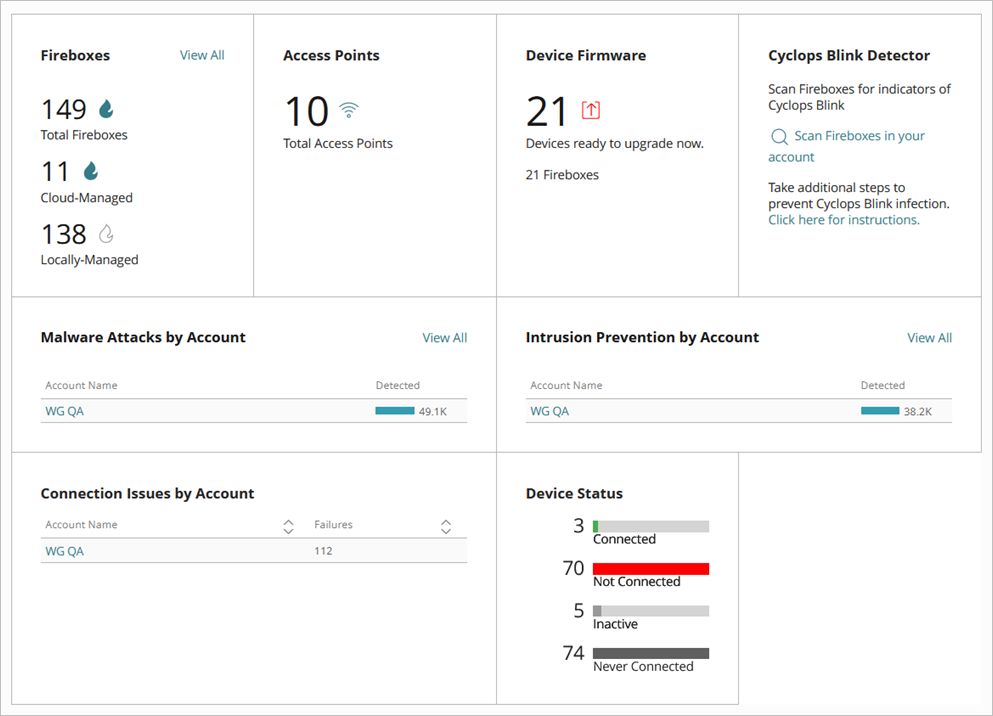
Your operator role determines what you can see and do in WatchGuard Cloud. Your role must have the Devices permission to view or configure this feature. For more information, go to Manage WatchGuard Cloud Operators and Roles.
When there are no devices, the Get Started widget shows to activate a device.
To manage Firebox inventory, in the Fireboxes widget, click Fireboxes. For more information, go to Manage Inventory.
To manage Access Point inventory, in the Access Points widget, click Access Points. For more information, go to Manage Inventory.
To manage your account, in the Navigation widget, click Manage My Account. For more information, go to See My Account Information.
To upgrade device firmware, in the Device Firmware widget, click Device Firmware. For more information, go to Upgrade Firmware in WatchGuard Cloud.
To review malware attacks by account, in the Malware Attacks by Account widget, click View All. For more information, go to About the Malware Attacks by Account List.
To review intrusion prevention by account, in the Intrusion Prevention by Account widget, click View All. For more information, go to About the Intrusion Prevention by Account List.
To review connection issues by account for your access points, in the Connection Issues by Account widget, click the account you want to review. For more information, go to About the Connection Issues by Account List.