Applies To: WatchGuard Cloud-managed Access Points (AP130, AP230W, AP330, AP332CR, AP430CR, AP432)
You can use an access point site to configure wireless settings and then apply that site configuration to the cloud-managed access points in your account that subscribe to the site.
Access point sites are only available to configure in a subscriber account.
To add an access point site, from WatchGuard Cloud:
- From a subscriber account, select Configure > Access Point Sites.
The Access Point Sites page opens.

- Click Add Site.
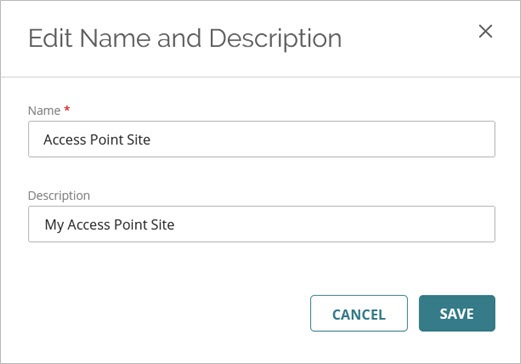
- Type a Name and Description for the site. Click Save.
The configuration page opens. - In the Wi-Fi Networks tile, click Add SSID.

- Specify the settings for the SSID. Click Add.
For information on specific SSID settings, go to Configure Access Point SSID Settings.
An access point supports up to 8 SSIDs. This includes both SSIDs configured on the device, and SSIDs configured from a site.
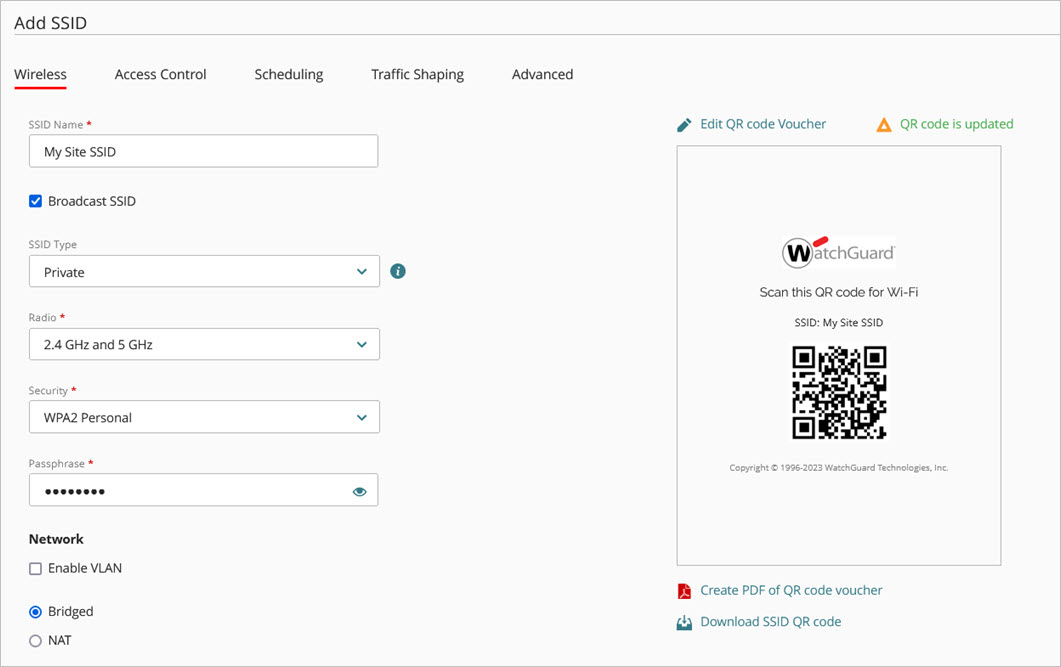
- Click Save.
The wireless network shows on the SSID page.
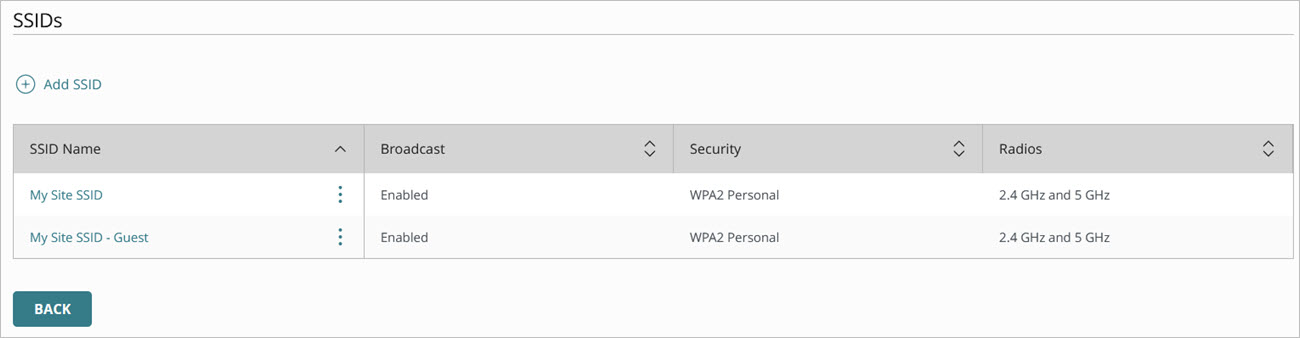
You can also configure these features for an access point site:
- Radio Settings
- Device Settings (NTP servers and Device LEDs)
- Network Interface Settings
- Advanced Settings (Airspace Monitoring, Syslog, SNMP)
- Authentication Domains
- Private Pre-Shared Key (PPSK)
- Access Point VPN
- Captive Portal
When you have finished your access point site configuration, you must deploy your configuration changes to WatchGuard Cloud. You can deploy changes immediately, or you can schedule the deployment for a future date and time. For more information, go to Deploy an Access Point Site.
To subscribe devices to an access point site, go to Subscribe an Access Point to a Site.